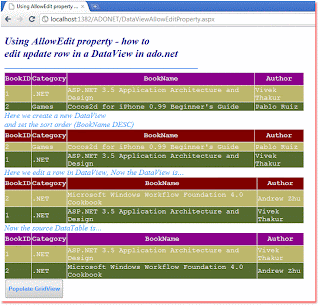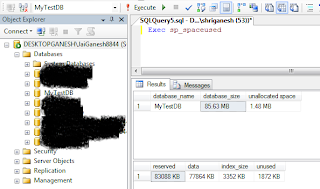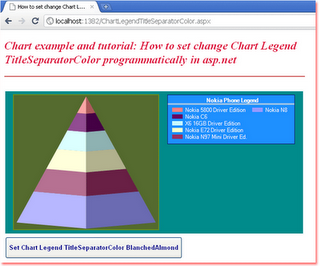DataViewAllowEditProperty.aspx
<%@ Page Language="C#" AutoEventWireup="true" %>
<%@ Import Namespace="System.Data" %>
<!DOCTYPE html PUBLIC "-//W3C//DTD XHTML 1.0 Transitional//EN" "http://www.w3.org/TR/xhtml1/DTD/xhtml1-transitional.dtd">
<script runat="server">
protected void Button1_Click(object sender, System.EventArgs e)
{
DataTable dt = new DataTable();
dt.TableName = "Books";
DataColumn dc1 = new DataColumn();
dc1.ColumnName = "BookID";
dc1.DataType = typeof(int);
dc1.AllowDBNull = false;
dc1.Unique = true;
DataColumn dc2 = new DataColumn();
dc2.ColumnName = "Category";
dc2.DataType = typeof(string);
DataColumn dc3 = new DataColumn();
dc3.ColumnName = "BookName";
dc3.DataType = typeof(string);
DataColumn dc4 = new DataColumn();
dc4.ColumnName = "Author";
dc4.DataType = typeof(string);
dt.Columns.AddRange(new DataColumn[] { dc1, dc2, dc3, dc4 });
dt.Rows.Add(new object[] { 1, ".NET", "ASP.NET 3.5 Application Architecture and Design", "Vivek Thakur" });
dt.Rows.Add(new object[] { 2, "Games", "Cocos2d for iPhone 0.99 Beginner's Guide", "Pablo Ruiz" });
dt.AcceptChanges();
GridView1.DataSource = dt.DefaultView;
GridView1.DataBind();
//this line create a new DataView
DataView dView = new DataView(dt);
dView.Sort = "BookName DESC" ;
Label1.Text = "Here we create a new DataView<br />" +
"and set the sort order (BookName DESC)";
GridView2.DataSource = dView;
GridView2.DataBind();
dView.AllowEdit = true;
//this line edit a row in DataView which index is 0
dView[0]["Category"] = ".NET";
dView[0]["BookName"] = "Microsoft Windows Workflow Foundation 4.0 Cookbook";
dView[0]["Author"] = "Andrew Zhu ";
Label2.Text = "Here we edit a row in DataView, Now the DataView is...";
GridView3.DataSource = dView;
GridView3.DataBind();
Label3.Text = "Now the source DataTable is...";
GridView4.DataSource = dt;
GridView4.DataBind();
}
</script>
<html xmlns="http://www.w3.org/1999/xhtml">
<head id="Head1" runat="server">
<title>Using AllowEdit property - how to edit update row in a DataView in ado.net</title>
</head>
<body>
<form id="form1" runat="server">
<div>
<h2 style="color:DarkBlue; font-style:italic;">
Using AllowEdit property - how to
<br /> edit update row in a DataView in ado.net
</h2>
<hr width="450" align="left" color="CornFlowerBlue" />
<asp:GridView
ID="GridView1"
runat="server"
BorderColor="Snow"
ForeColor="Snow"
Width="700"
Font-Names="Courier"
>
<HeaderStyle BackColor="DarkMagenta" Height="30" />
<RowStyle BackColor="DarkKhaki" />
<AlternatingRowStyle BackColor="DarkOliveGreen" />
</asp:GridView>
<asp:Label
ID="Label1"
runat="server"
Font-Size="Large"
ForeColor="DodgerBlue"
Font-Italic="true"
>
</asp:Label>
<asp:GridView
ID="GridView2"
runat="server"
BorderColor="Snow"
ForeColor="Snow"
Width="700"
Font-Names="Courier"
>
<HeaderStyle BackColor="Maroon" Height="30" />
<RowStyle BackColor="DarkKhaki" />
<AlternatingRowStyle BackColor="DarkOliveGreen" />
</asp:GridView>
<asp:Label
ID="Label2"
runat="server"
Font-Size="Large"
ForeColor="DodgerBlue"
Font-Italic="true"
>
</asp:Label>
<asp:GridView
ID="GridView3"
runat="server"
BorderColor="Snow"
ForeColor="Snow"
Width="700"
Font-Names="Courier"
>
<HeaderStyle BackColor="Maroon" Height="30" />
<RowStyle BackColor="DarkKhaki" />
<AlternatingRowStyle BackColor="DarkOliveGreen" />
</asp:GridView>
<asp:Label
ID="Label3"
runat="server"
Font-Size="Large"
ForeColor="DodgerBlue"
Font-Italic="true"
>
</asp:Label>
<asp:GridView
ID="GridView4"
runat="server"
BorderColor="Snow"
ForeColor="Snow"
Width="700"
Font-Names="Courier"
>
<HeaderStyle BackColor="DarkMagenta" Height="30" />
<RowStyle BackColor="DarkKhaki" />
<AlternatingRowStyle BackColor="DarkOliveGreen" />
</asp:GridView>
<asp:Button
ID="Button1"
runat="server"
OnClick="Button1_Click"
Text="Populate GridView"
Height="45"
Font-Bold="true"
ForeColor="DodgerBlue"
/>
</div>
</form>
</body>
</html>
<%@ Page Language="C#" AutoEventWireup="true" %>
<%@ Import Namespace="System.Data" %>
<!DOCTYPE html PUBLIC "-//W3C//DTD XHTML 1.0 Transitional//EN" "http://www.w3.org/TR/xhtml1/DTD/xhtml1-transitional.dtd">
<script runat="server">
protected void Button1_Click(object sender, System.EventArgs e)
{
DataTable dt = new DataTable();
dt.TableName = "Books";
DataColumn dc1 = new DataColumn();
dc1.ColumnName = "BookID";
dc1.DataType = typeof(int);
dc1.AllowDBNull = false;
dc1.Unique = true;
DataColumn dc2 = new DataColumn();
dc2.ColumnName = "Category";
dc2.DataType = typeof(string);
DataColumn dc3 = new DataColumn();
dc3.ColumnName = "BookName";
dc3.DataType = typeof(string);
DataColumn dc4 = new DataColumn();
dc4.ColumnName = "Author";
dc4.DataType = typeof(string);
dt.Columns.AddRange(new DataColumn[] { dc1, dc2, dc3, dc4 });
dt.Rows.Add(new object[] { 1, ".NET", "ASP.NET 3.5 Application Architecture and Design", "Vivek Thakur" });
dt.Rows.Add(new object[] { 2, "Games", "Cocos2d for iPhone 0.99 Beginner's Guide", "Pablo Ruiz" });
dt.AcceptChanges();
GridView1.DataSource = dt.DefaultView;
GridView1.DataBind();
//this line create a new DataView
DataView dView = new DataView(dt);
dView.Sort = "BookName DESC" ;
Label1.Text = "Here we create a new DataView<br />" +
"and set the sort order (BookName DESC)";
GridView2.DataSource = dView;
GridView2.DataBind();
dView.AllowEdit = true;
//this line edit a row in DataView which index is 0
dView[0]["Category"] = ".NET";
dView[0]["BookName"] = "Microsoft Windows Workflow Foundation 4.0 Cookbook";
dView[0]["Author"] = "Andrew Zhu ";
Label2.Text = "Here we edit a row in DataView, Now the DataView is...";
GridView3.DataSource = dView;
GridView3.DataBind();
Label3.Text = "Now the source DataTable is...";
GridView4.DataSource = dt;
GridView4.DataBind();
}
</script>
<html xmlns="http://www.w3.org/1999/xhtml">
<head id="Head1" runat="server">
<title>Using AllowEdit property - how to edit update row in a DataView in ado.net</title>
</head>
<body>
<form id="form1" runat="server">
<div>
<h2 style="color:DarkBlue; font-style:italic;">
Using AllowEdit property - how to
<br /> edit update row in a DataView in ado.net
</h2>
<hr width="450" align="left" color="CornFlowerBlue" />
<asp:GridView
ID="GridView1"
runat="server"
BorderColor="Snow"
ForeColor="Snow"
Width="700"
Font-Names="Courier"
>
<HeaderStyle BackColor="DarkMagenta" Height="30" />
<RowStyle BackColor="DarkKhaki" />
<AlternatingRowStyle BackColor="DarkOliveGreen" />
</asp:GridView>
<asp:Label
ID="Label1"
runat="server"
Font-Size="Large"
ForeColor="DodgerBlue"
Font-Italic="true"
>
</asp:Label>
<asp:GridView
ID="GridView2"
runat="server"
BorderColor="Snow"
ForeColor="Snow"
Width="700"
Font-Names="Courier"
>
<HeaderStyle BackColor="Maroon" Height="30" />
<RowStyle BackColor="DarkKhaki" />
<AlternatingRowStyle BackColor="DarkOliveGreen" />
</asp:GridView>
<asp:Label
ID="Label2"
runat="server"
Font-Size="Large"
ForeColor="DodgerBlue"
Font-Italic="true"
>
</asp:Label>
<asp:GridView
ID="GridView3"
runat="server"
BorderColor="Snow"
ForeColor="Snow"
Width="700"
Font-Names="Courier"
>
<HeaderStyle BackColor="Maroon" Height="30" />
<RowStyle BackColor="DarkKhaki" />
<AlternatingRowStyle BackColor="DarkOliveGreen" />
</asp:GridView>
<asp:Label
ID="Label3"
runat="server"
Font-Size="Large"
ForeColor="DodgerBlue"
Font-Italic="true"
>
</asp:Label>
<asp:GridView
ID="GridView4"
runat="server"
BorderColor="Snow"
ForeColor="Snow"
Width="700"
Font-Names="Courier"
>
<HeaderStyle BackColor="DarkMagenta" Height="30" />
<RowStyle BackColor="DarkKhaki" />
<AlternatingRowStyle BackColor="DarkOliveGreen" />
</asp:GridView>
<asp:Button
ID="Button1"
runat="server"
OnClick="Button1_Click"
Text="Populate GridView"
Height="45"
Font-Bold="true"
ForeColor="DodgerBlue"
/>
</div>
</form>
</body>
</html>